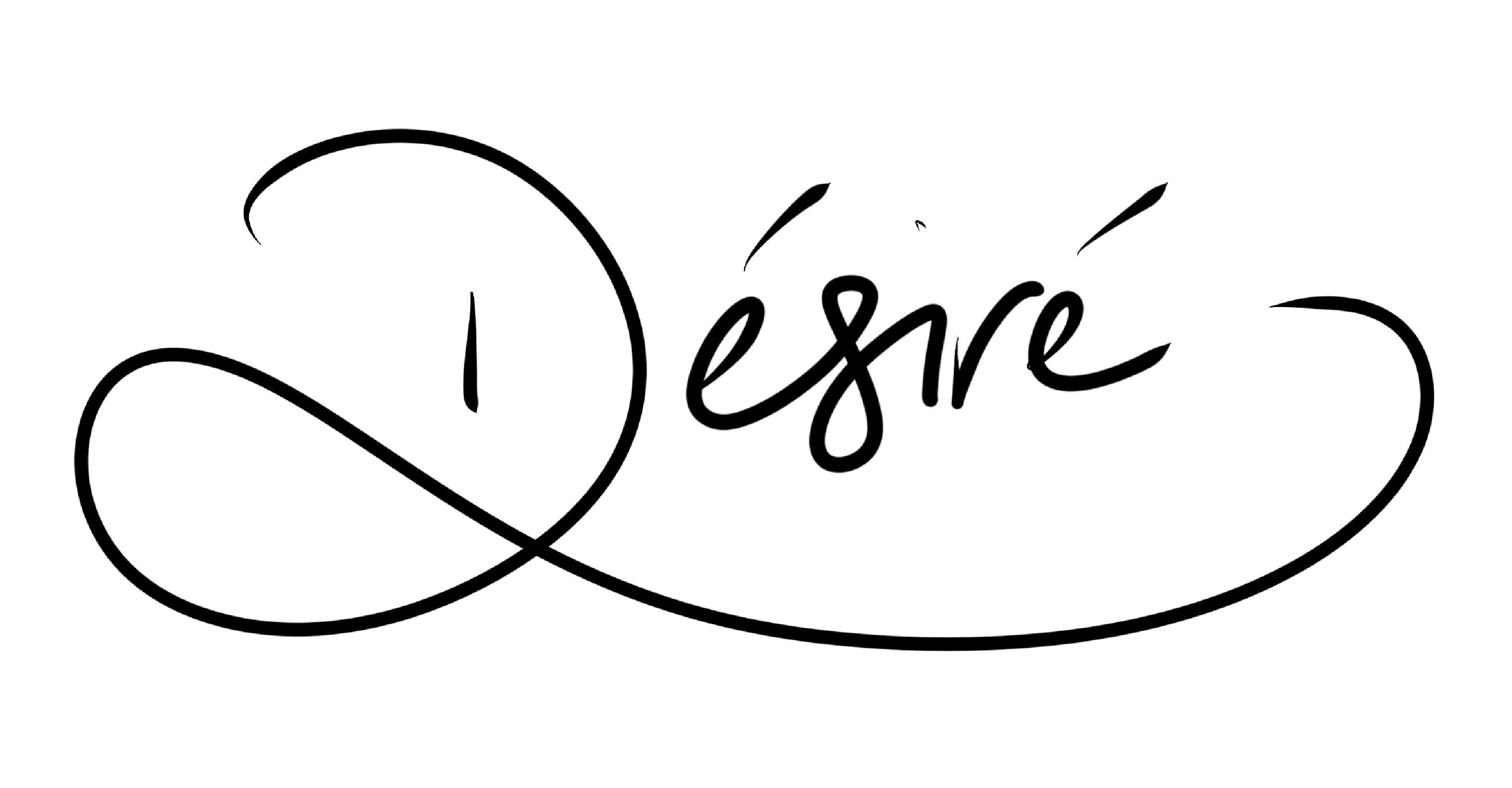Evernote, traditionally, is a note taking application, but it can be used for many other things if you’re creative. One such way is budgeting.
But how can one use a note taking app for budgeting?
I’m glad you asked. Because I do it. I dislike having to use too many applications to do stuff, simply because I forget to use them. And that’s much more normal than I’d like to believe. So to combat that, I simplified my life by simplifying my applications.
I’ve been a big Evernote fan since I discovered it about three years ago, but it’s only in the last year or so I’ve been really using it, and now, I’m a premium user, because I use it literally for everything now.
So how can one use the green elephant for budgeting?
Please note that I’m using Evernote for Mac for this article.
Wish Lists
Recently, I moved all my Amazon wishlist items to my Evernote, with some help of the Evernote Clipper for Safari. I was amazed by all the stuff I’d like to purchase, but completely forget to because I don’t really use my Amazon wishlist.
So now I have all these items in a notebook called ‘Wishlist’. I even have stuff that I find in local shops in there using Evernote’s quick shot and location services. If I wanted to get something at the end of the month I’d just add a reminder to it.
Which brings me to monthly budgeting…
Month to Month Budgets
So by now you’re probably wondering how this fits into budgeting. It’s really simple. Some like to plan months in advance, others (like me) prefer a month-to-month plan.
Create a notebook called budget (just so that it’s separate from everything else); this is where all your monthly budgets will live. Name them by the month they are for (January, February, etc. ). I just have one note which gets recycled every month, but everyone works differently.
Set a reminder to that budget’s note for the first of the month it’s for. This will ensure it’s always at the top of your Evernote when you’re viewing all notes (great for getting to it quickly) and if you’re using multiple budget notes then it will be in order of date. If you use Evernote for work and other things, it will be separated from everything else in Notebook view.
So, I have a checklist for all the monthly fixed expenses (rent/mortgage, utility bills, car loan, etc.). Make sure this is at the top of the list, because that is what you have to pay first. Then your second tier of priorities will come in.
Remember all those notes you saved in your wishlist? This is where they come into play. Go to your wishlist and select the notes containing the items you’d like to purchase for this budget. Click create table of contents note. Now go to that note, select all, and past it under your checklist in your budget note. Then highlight that second tier list and add checkboxes to it. You can even rearrange them into an order of priority, and add a numbered list (even with the checkboxes).
Now you have your monthly budget plan done. Complete with checkboxes (stick that to Excel spreadsheets!)
In terms of calculating figures, you’ll have to do that manually. Evernote does not have functions for its tables (yet!). I just have a cost next to the item on the note. If you want, at the top of the note you can put in your income figure, savings figures (because you need to save money for a rainy day), and expense total figures. This will give you a brief summary of what you have to spend that month.
Planning for the Future
When you’re using one note for budgeting, it’s important that you separate the second tier of priorities by month. Around the 20th of the month, I’d (try to) sit down and plan my second tier of expenses under my current month’s budget and put in a horizontal line so I won’t mix it up.
This is helpful because some months, I can afford to get something from the list I have for next month. Most months, I’m just bad with spending regardless of what budget tactics I use. This does help me, but only to a point; after that, it’s entirely up to controlling my impulsive shopping habits (I NEED that additional *insert random tech/gaming thing here* because it will *insert stupid excuse I will regret at the end of the month here*).
Note: when you get something from your wishlist, remember to delete it from your wishlist. By leaving it there, it will do is clutter your notebook which will then become less efficient to use, and you might just stop using it altogether.
BONUS!
Tracking Expenses Month-to-Month
Like Excel you can track your expenses in Evernote too. To do this you need to create a table.
 I am not the best at math, not even with a calculator, so don’t sue me if the total figures are wrong.
I am not the best at math, not even with a calculator, so don’t sue me if the total figures are wrong.
This is helpful, especially if you like to see how much you really spent and how much you saved against your income. It’s an eyeopener for a lot of people.
In conclusion…
Now the most important factor, with all tools, is remember to use it, and use it often. If you’re not an Evernote user, then this post would not make a difference to you. But you can apply the same concept to another application and get similar results. The point is, whatever you use, you have to use it efficiently for it to be effective.
Good luck and happy budgeting!